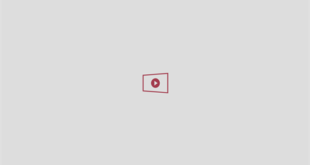#4 – Your Apple ID
Your Apple ID is the gateway to your iPhone. If someone breaks into that, location spying might be the least of your worries.
They’d be able to see anything you’ve got synced to your iCloud, including your backed-up photos, texts, emails and more. Ouch.
But they could also see the location of all of your devices connected to that Apple ID via ‘Find My’. After all, Apple simply thinks it’s you logged in – not a total stranger.
One quick check to make is to go to Settings > [Your Name] and then scroll down to the list of devices.

Check your Apple Account to look for any unrecognised devices[/caption]
This shows every Apple gadget connected to your Apple ID. So if there’s a strange device that you don’t recognise on there, remove it from your Apple ID right away.
You can also go to Settings > Privacy & Security > Safety Check > Manage Sharing & Access to review people and apps that you’re sharing location with, plus your Apple Account security.
If you think that someone really has broken into your Apple account, you’ll want to change your password right away.
And you should also make sure that the new password is very complicated and totally unique – and is protected by another layer of security, like a two-factor authentication code sent to you over text.

Safety Check is an easy way to root out any snooping apps or people[/caption]
Don’t wait around with an Apple ID breach. It’s extremely dangerous.
#5 – HomeKit Accessories
Apple’s Home app is a great way to manage all of the smart gadgets in your house. Think lightbulbs, thermostats, cameras. The posh ones that connect over the internet, and turn on and off using apps.
And your iPhone lets you create a virtual Home that contains all of these gadgets.
But it can also contain other People who can also access the gadgets in your home.

Make sure no one else has access to your smart home tech[/caption]
Anyone in this shared home can see and control the gadgets in your home. So if a stranger has gained access to that, you’ve got a big problem on your hands.
But setting aside the fact that they could watch through your cameras or turn your lights off, they could also bag info about your location.
For instance, it could reveal when you’re away from your home, especially if you’ve got location-based automations set up.
Thankfully it’s extremely easy to check if someone has secretly added themselves to your shared home.
Just open the Home app on your iPhone, tap the three dots in the top-right corner, then choose Home Settings.
Right near the top should be a section called ‘People’. If someone shouldn’t be there, tap their name and choose ‘Remove Person’. Easy.
#6 – Precise Location
You might think that all iPhone location tracking is the same. Well, you’d be wrong.
There’s actually an advanced form of location tracking called ‘Precise Location’.

Make sure that you’re only giving Precise Location to apps that need it[/caption]
Some apps only need your general location. So imagine a TV app that wants to show you telly for the correct area.
But other apps might need something called ‘Precise Location’.
This is when an app needs to know exactly where you are. Think: Google Maps, Uber, or a messaging app like WhatsApp when you’re sharing location with texting pals.
You can still let an app access your rough location without giving them your precise location.
Just go into Settings > Privacy & Security > Location Services then tap on individual apps.
At the bottom, you should see a toggle for ‘Precise Location’.
You can simply turn that toggle off to deny access. This won’t stop all location sharing – it just affects how specific it is.
You’ll want to check two things.

Precise Location can be turned on or off for specific apps with a simple toggle[/caption]
Firstly, that you’re not sharing ‘Precise Location’ with any dodgy apps.
But also, make sure that apps that would work just find with approximate location aren’t getting your precise location.
If you find out that the app has stopped working properly, you can always just toggle precise location on again with a few taps.
Test it out on a few apps to see what happens. You might find that many apps work just fine without it switched on.