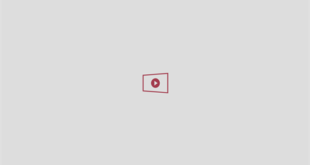A SIMPLE sign in your iPhone settings reveals if someone is able to spy on your every move.
It’s horrible to think about but a person close to you could be tracking your location on a digital map.

Go into your Privacy & Security settings to see if anyone is spying on you[/caption]

Check the Find My menu to see a list of people who have access to your location[/caption]
There’s a handy iPhone feature called Share My Location.
If you activate it, a person you love and trust – like a partner or parent – can see where you are at any time in the Find My app.
But it’s possible that someone who has access to your iPhone might have set themselves up on this feature without your knowledge.
You might not even notice it – potentially allowing them to follow your every move on the Find My app.
The good news is that it’s extremely easy to check if this has happened to you.
Just go to Settings > Privacy & Security > Location Services > Share My Location.
There you’ll be able to see a list of people (if any) who have access to your live location.
And if you see a name that you’re not happy with, you can revoke their access.
Just keep in mind that the person will be able to tell that they’ve been removed from your Share My Location list.
If you’re concerned, it may be worth screenshotting any info.
EXTRA CHECKS TO MAKE
There are two other essential checks that you should make if you’re worried about being spied on.
Firstly, you’ll want to see if any unknown tracker tags have been moving with you.
Tracker tags like the Apple AirTag can be hidden on your clothing or belongings, allowing the owner to follow your movements on a map.
Thankfully your iPhone can automatically detect these unknown AirTags and alert you.

You can go into the Find My app to see a list of unknown devices that have been logged as moving with you[/caption]
And you can check if you’ve had any such alerts by going into the Find My app on your iPhone.
If you tap on the alert, you can see a map that shows where the AirTag has tracked you.
The route you’ve taken will be marked out in dashed lines, potentially helping to reveal who might have placed the AirTag on you.
It’s possible to make the AirTag beep by hitting the Play Sound button in the app, helping you to find exactly where it is.
DO A SAFETY CHECK!
There’s a useful feature called Safety Check to quickly block out snoopers…
Safety Check lets you see what info you’re sharing (knowingly or unknowingly) with other people or apps.
Just go to Settings > Privacy & Security > Safety Check.
That’s where you can quickly review, update, and even stop sharing info with people or apps.
It’ll guide you through a simple process to see if anyone is accessing your location, viewing your photos, or logging into your Apple ID.
And if you’re particularly worried, you can tap the Emergency Reset button to immediately cut off all access for other people or apps.
There’s also a Quick Exit button in Safety Check that lets you immediately close the Settings app, saving any changes that you’ve already made.
Picture Credit: Apple / The Sun

A dashed red line will appear to show you where the AirTag has been logged as moving with you[/caption]
And if you hold the top of your iPhone on the white side of the AirTag, you’ll be taken to a website with information about the tracker.
This will have the AirTag’s serial number (note this down) as well as the last four digits of the phone number for the person who registered the tracker.
“This can help you identify the owner, if you know them,” Apple explains.
“You might want to take a screenshot to make sure that you can document the information.”

If you scan the AirTag with your iPhone, you’ll be able to see the last four digits of the phone number belonging to its owner[/caption]
You can disable the AirTag by pushing down and twisting on the back, removing the cover, and then taking out the battery.
Secondly, you must make sure that no one else is signed into your Apple ID.
If someone has logged themselves into your Apple account, they could silently follow your every move.
Again, there’s a simple check to make to see if this is happening.
Unlock your iPhone and then go to Settings > [Name].
Scroll down on this page and you’ll see a long list of devices that are signed into your Apple account.
If you tap on one, you can find out more details about it – including its linked phone number and serial number.
So if you’re unsure about a specific device – like an iPhone – you can check the serial number listed with the one you own.

You can see the devices signed into your Apple account, check their serial numbers, and remove any gadgets that you don’t recognise[/caption]
If you’re seeing a device that you don’t own on that list, someone may be accessing your Apple account.
It’s possible to remove that device from your account right there in Settings.
Apple says that once you’ve removed an unrecognised device, you should change your password immediately.
SAFETY AND SUPPORT
If you’re worried about your safety, speak to your local police. In an emergency, dial 999 in the UK or 911 in the US.
If you need support, you can call the National Domestic Abuse Helpline in the UK on 0808 2000 247.
It’s a free number that’s available 24 hours a day.
In the US, you can contact the National Domestic Violence Hotline on 1-800-799-7233.
This is a free and confidential number operating 24/7.
Read our guide on how to call emergency services “quietly” with an iPhone.